Best Plugin for Webflow - AI Chatbot
The best AI customer support plugin for Webflow websites. Add intelligent support to your Webflow site with our powerful app. Answers visitor questions automatically 24/7. Works with all Webflow plans. Start with 100 free messages.
See the Webflow Plugin In Action
Powerful Webflow plugin features that transform your site's visitor engagement
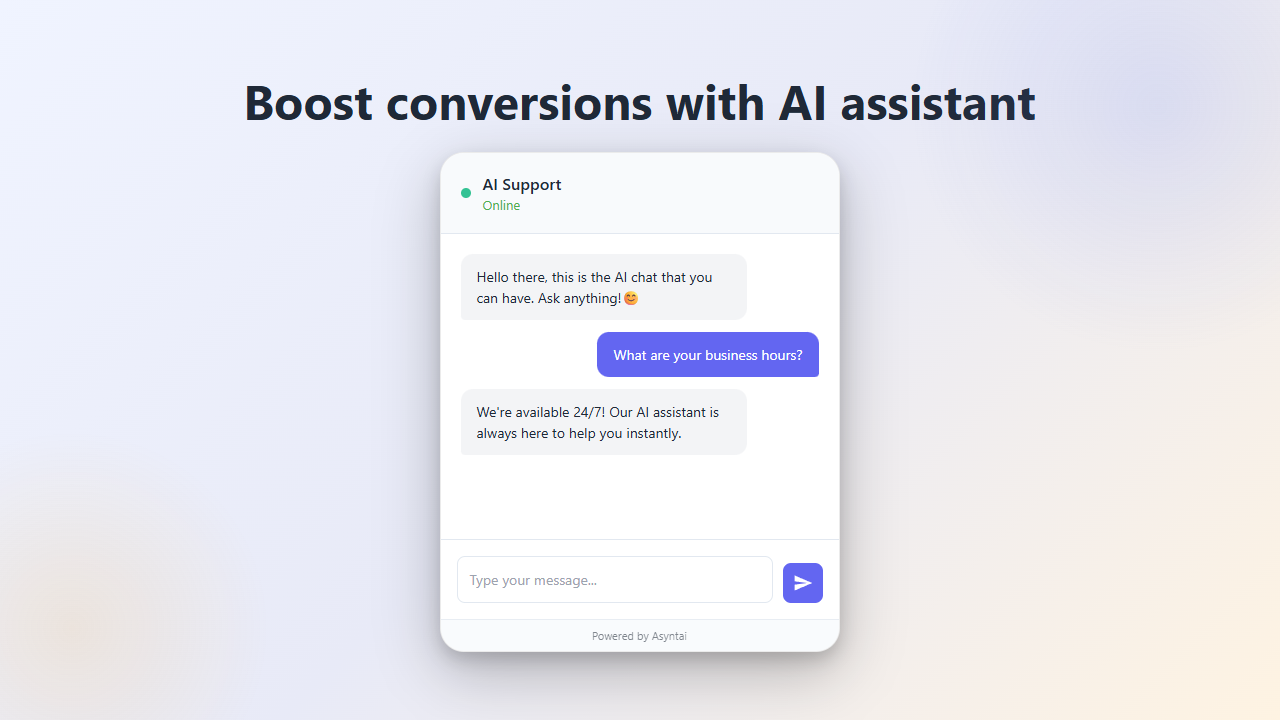
Webflow Plugin Boosts Conversions
Our Webflow plugin engages visitors instantly with intelligent responses to questions, product guidance, and purchase assistance, converting more browsers into customers.
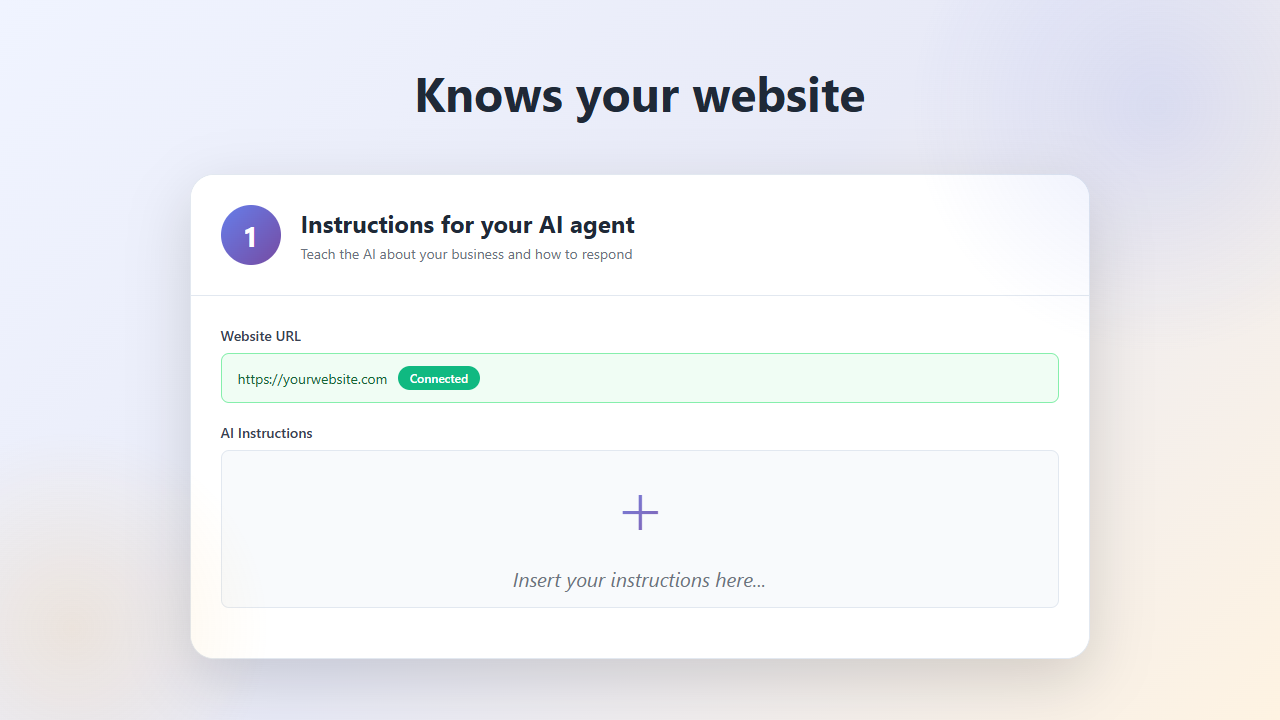
Smart Plugin Learns Your Webflow Site
The plugin automatically learns from your Webflow content, pages, and products to deliver accurate, contextual answers to every visitor inquiry.
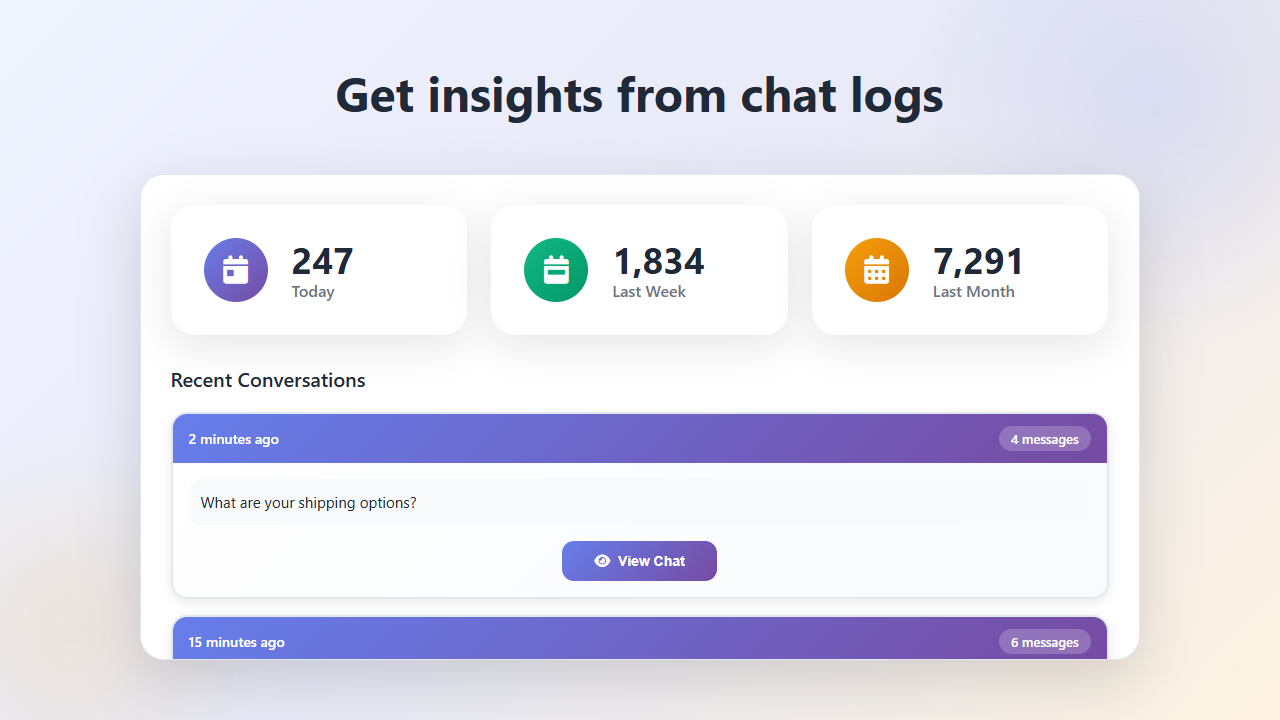
Plugin Analytics & Insights
Track every conversation through your plugin dashboard. Understand visitor needs, identify trending questions, and optimize your site based on real interactions.
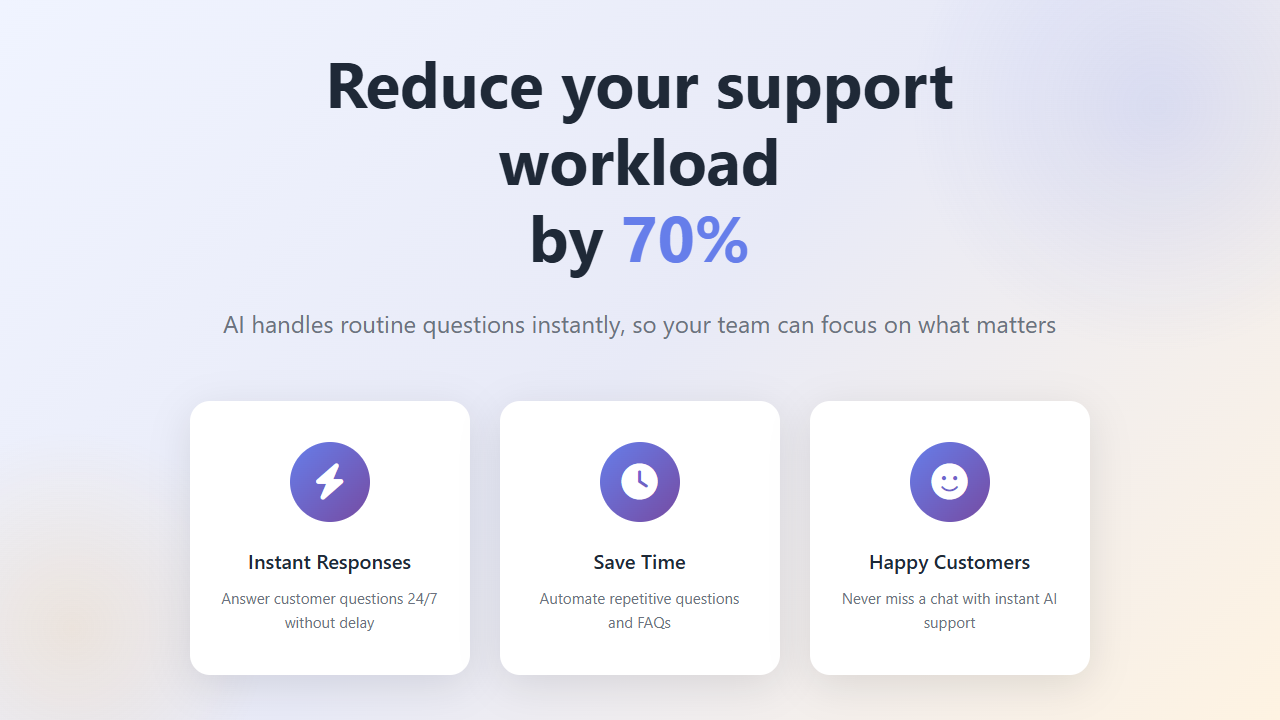
Automate Support with Plugin
Let the Webflow plugin handle routine questions automatically while you focus on growing your business. Provides instant answers around the clock.
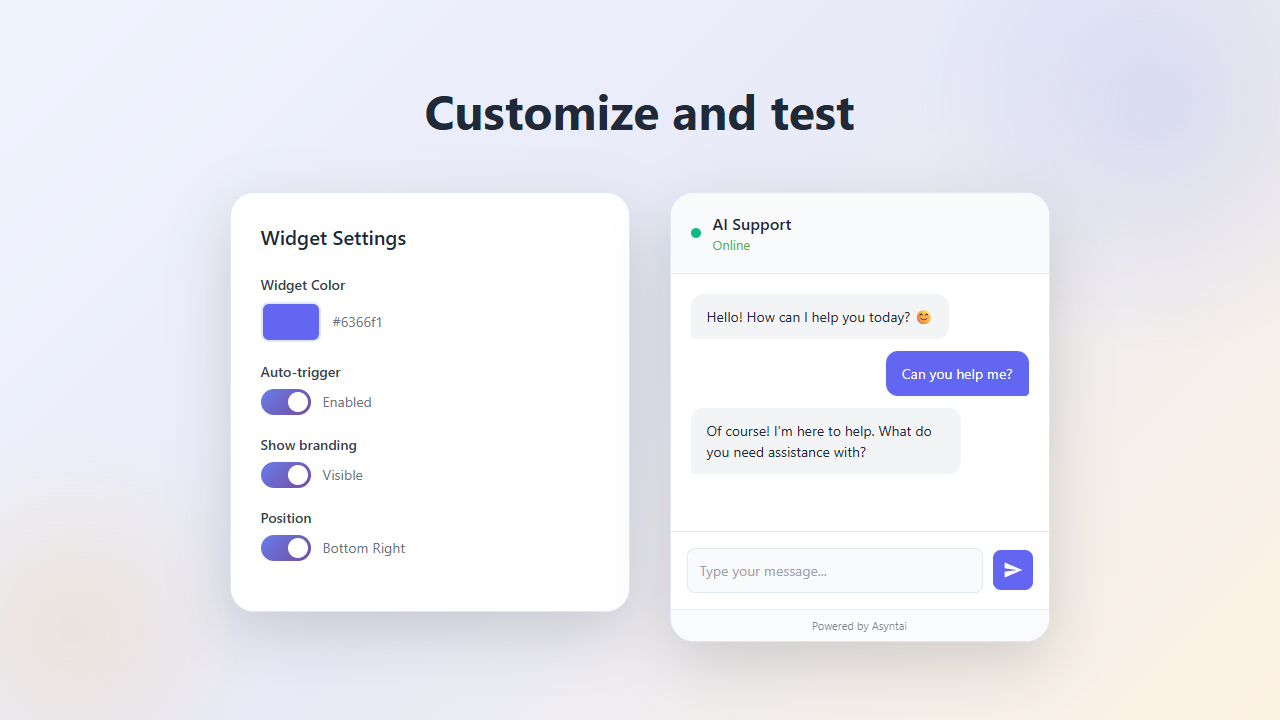
Customize Your Webflow Plugin
Match your brand perfectly by customizing plugin colors, position, greeting messages, and behavior through our dashboard to complement your Webflow design.
Watch Webflow Plugin Setup
See how easy it is to add our AI customer support plugin to your Webflow website. This quick guide covers the complete process from setup to configuration.
Why Choose Our Webflow Plugin
The best AI customer support plugin for Webflow with intelligent automation and exceptional visitor experiences
Easy Webflow Integration
Add the plugin to your Webflow website using Webflow's custom code embed feature. Works with all Webflow premium plans instantly.
Always-On Plugin
The Webflow plugin never sleeps. Provides instant responses to visitors any time of day or night, capturing every opportunity.
Multilingual Webflow Plugin
The plugin automatically detects and responds in your visitor's language, expanding your Webflow site's global reach effortlessly.
Smart Plugin Responses
Configure custom response guidelines and the plugin follows them precisely, maintaining your brand voice through every interaction on Webflow.
Plugin Increases Webflow Sales
The plugin's instant responses can boost conversion rates by up to 40%. Quick answers keep Webflow visitors engaged and drive purchases.
Focused Plugin Behavior
The plugin stays on topic, ignoring unrelated questions and providing only relevant information about your Webflow business.
How the Webflow Plugin Works
Deploy your AI-powered plugin to Webflow in three simple steps
Sign Up & Get Plugin Code
Create your account and access the plugin embed code. Customize the appearance to match your Webflow website design.
Add Plugin to Webflow Site
Copy the plugin code and add it to your Webflow site using Webflow's custom code feature. Takes less than 2 minutes.
Plugin Goes Live on Webflow
Your plugin activates immediately on your Webflow site, handling visitor questions 24/7 while you focus on business growth.
Perfect Webflow Plugin Integration
Our AI customer support plugin integrates seamlessly with Webflow websites. Whether you're using Webflow for eCommerce, business, or portfolio sites - the plugin works perfectly. Simple installation using Webflow's custom code embed feature with no complex configuration required.
- ✓ Plugin compatible with all Webflow premium plans
- ✓ Lightweight plugin doesn't slow Webflow sites
- ✓ Mobile-optimized plugin for Webflow mobile view
- ✓ Update plugin settings without changing Webflow code
Sign up free and get your Webflow embed code instantly
Simple, Transparent Pricing
Start free and scale as you grow. No hidden fees, no long-term contracts.
- 100 messages per month Maximum number of messages the AI can send
- Up to 1 website Maximum number of websites under one account
- Up to 100 crawled pages Maximum pages you can crawl and add to knowledge base
- Upload text, URLs, videos, PDFs and more Upload various sources of information and add to knowledge base
-
Review chat logs
Access and review all conversations from your chatbot
- 1 seat Number of team members who can access the dashboard
- 2,500 messages per month Maximum number of messages the AI can send
- Smarter AI model You can enable a smarter AI model for better replies
- Up to 2 websites Maximum number of websites under one account
- Up to 500 crawled pages Maximum pages you can crawl and add to knowledge base
- Upload text, URLs, videos, PDFs and more Upload various sources of information and add to knowledge base
-
Review chat logs
Access and review all conversations from your chatbot
-
Chat analytics
See analytics and insights from your chat conversations
- Localization Translate your widget to 32 languages
- 2 seats Number of team members who can access the dashboard
- Enable thinking You can enable thinking for more thoughtful AI responses
- Instagram, Messenger, WhatsApp Connect your AI chatbot to Instagram DMs, Facebook Messenger, and WhatsApp
- 15,000 messages per month Maximum number of messages the AI can send
- Smarter AI model You can enable a smarter AI model for better replies
- Up to 3 websites Maximum number of websites under one account
- Up to 1,000 crawled pages Maximum pages you can crawl and add to knowledge base
- Upload text, URLs, videos, PDFs and more Upload various sources of information and add to knowledge base
-
Real-time data feed
AI can read real-time data (availability, status, products, etc.) during the conversation
-
Review chat logs
Access and review all conversations from your chatbot
-
Chat analytics
See analytics and insights from your chat conversations
- Knowledge gaps AI analyzes conversations to identify where it lacked knowledge
- Daily report You can receive daily email summaries of your chat conversations
-
Add images
Add images that the AI can display in chat conversations
-
Product cards
Add product cards that the AI can show to customers during chat
-
User context
Pass user-specific information (order status, account status, renewal date, etc.) to the AI so it can use it during the conversation
- Localization Translate your widget to 32 languages
- 3 seats Number of team members who can access the dashboard
- Enable thinking You can enable thinking for more thoughtful AI responses
-
Image vision
Users can upload images in chat for troubleshooting, bug reports, or when they need visual help
-
Live monitoring
Watch all chat conversations in real-time as they happen on your website
-
Human takeover
Take control of any conversation and chat directly with visitors when needed
-
AI Notifications
Get email alerts when AI detects specific scenarios you define (bug reports, sales opportunities, etc.)
-
Escalation
Get notified when visitors request to speak with a human and join the chat directly
- Instagram, Messenger, WhatsApp Connect your AI chatbot to Instagram DMs, Facebook Messenger, and WhatsApp
- 50,000 messages per month Maximum number of messages the AI can send
- Smarter AI model You can enable a smarter AI model for better replies
- Up to 10 websites Maximum number of websites under one account
- Up to 5,000 crawled pages Maximum pages you can crawl and add to knowledge base
- Upload text, URLs, videos, PDFs and more Upload various sources of information and add to knowledge base
-
Real-time data feed
AI can read real-time data (availability, status, products, etc.) during the conversation
-
Remove branding
Remove "Powered by Asyntai" from your chatbot
-
Review chat logs
Access and review all conversations from your chatbot
-
Chat analytics
See analytics and insights from your chat conversations
- Knowledge gaps AI analyzes conversations to identify where it lacked knowledge
- Daily report You can receive daily email summaries of your chat conversations
-
Add images
Add images that the AI can display in chat conversations
-
Product cards
Add product cards that the AI can show to customers during chat
-
User context
Pass user-specific information (order status, account status, renewal date, etc.) to the AI so it can use it during the conversation
- Localization Translate your widget to 32 languages
- 5 seats Number of team members who can access the dashboard
- Enable thinking You can enable thinking for more thoughtful AI responses
- Reply suggestions Generate professional email replies using your AI knowledge base
-
Image vision
Users can upload images in chat for troubleshooting, bug reports, or when they need visual help
-
Live monitoring
Watch all chat conversations in real-time as they happen on your website
-
Human takeover
Take control of any conversation and chat directly with visitors when needed
-
AI Notifications
Get email alerts when AI detects specific scenarios you define (bug reports, sales opportunities, etc.)
-
Escalation
Get notified when visitors request to speak with a human and join the chat directly
- Instagram, Messenger, WhatsApp Connect your AI chatbot to Instagram DMs, Facebook Messenger, and WhatsApp
Why Webflow Users Choose Our Plugin
Join thousands of Webflow users using the best AI customer support plugin to transform their websites
Instant Plugin Responses
The plugin responds to Webflow visitor questions in seconds, dramatically improving satisfaction and conversion rates.
Lower Support Costs
Automated plugin responses reduce support staff costs while delivering faster, more consistent customer service on Webflow.
Higher Conversion Rates
The plugin answers product questions immediately, accelerating purchase decisions and reducing cart abandonment on Webflow.
Frequently Asked Questions
Everything you need to know about the best AI customer support plugin for Webflow
The Best Plugin for Webflow Customer Engagement
Why Webflow Websites Need This Plugin
Most Webflow websites lack effective visitor engagement tools. Contact forms create friction. Email responses arrive too late. Phone support requires constant availability. The best plugins solve these problems through instant, automated communication designed specifically for Webflow.
Traditional chat apps require human operators monitoring conversations continuously. This staffing requirement makes them expensive and limits availability to business hours. Modern AI-powered plugins eliminate these constraints completely through intelligent automation that works perfectly on Webflow.
The impact shows immediately in metrics. Webflow websites with chat plugins convert visitors at higher rates. Quick answers eliminate purchase hesitation. Instant support builds confidence. These improvements translate directly into increased revenue and customer satisfaction for Webflow users.
How the Best Webflow Plugins Work
Modern plugins use artificial intelligence to understand visitor questions and provide relevant answers automatically. The plugin learns from your Webflow site content, products, and documentation to deliver accurate responses without human involvement.
Installation on Webflow takes minutes through Webflow's custom code feature. After adding the code to your Webflow site, you configure the appearance to match your design and train the plugin using your site content. The plugin then handles unlimited conversations simultaneously, providing instant responses around the clock.
Every conversation generates valuable insights. The plugin dashboard shows which Webflow pages generate questions, what topics visitors ask about most, and when traffic peaks occur. Use this intelligence to improve both your plugin configuration and overall Webflow site experience.
Plugin Features That Matter for Webflow
The best plugins maintain compatibility with all Webflow plans and features. Whether you use Webflow for eCommerce, business websites, or portfolios, the plugin integrates seamlessly without conflicts or performance issues on your Webflow site.
Mobile optimization is essential since most Webflow traffic comes from phones and tablets. The plugin automatically adapts to different screen sizes, providing excellent experiences on every device without separate mobile configuration for your Webflow site.
Customization options let you align the plugin with your Webflow brand. Control colors, position, greeting messages, and behavior through simple settings. The plugin should feel like a natural part of your Webflow site rather than an obvious addition.
Installing the Plugin on Webflow
Setup begins with creating your account and accessing the integration code. Add this code snippet to your Webflow site using Webflow Settings > Custom Code. The plugin appears on your Webflow site immediately after adding the code.
Training the plugin requires pointing it to your Webflow site content. The automated crawler reads your Webflow pages and posts, absorbing information about your business, products, and services. Supplement with additional documents containing detailed specifications or policies.
Test the plugin thoroughly on your Webflow site before relying on it completely. Ask various questions to verify accuracy. Check how it handles edge cases and unclear inquiries. Refine the training data based on these tests to improve response quality.
Maximizing Plugin Performance on Webflow
Keep your plugin training current as your Webflow site evolves. When launching new products, updating pricing, or changing policies on Webflow, add this information to the plugin's knowledge base. Fresh data ensures Webflow visitors always receive accurate, up-to-date responses.
Review conversation logs regularly to identify improvement opportunities. Notice questions the plugin struggles with and add clarifying information. This continuous refinement gradually enhances effectiveness and accuracy over time on your Webflow site.
Monitor plugin analytics to understand Webflow visitor behavior patterns. Track which pages generate the most questions, what topics interest visitors most, and when traffic peaks occur. Use these insights to optimize both plugin configuration and Webflow site content.
Plugin Best Practices for Webflow
Position matters for plugin visibility and effectiveness on Webflow. Bottom-right placement works well for most Webflow websites, maintaining visibility without blocking content. Test different positions to find what works best for your specific Webflow layout and audience.
Welcome messages should invite engagement without being pushy. "Need help? I'm here to answer questions" works better than generic greetings. Make it clear the plugin provides real value rather than just being a decorative element on your Webflow site.
Set appropriate response boundaries for your plugin. Configure it to focus on your business topics and politely decline off-topic questions. This keeps conversations productive and prevents Webflow visitor confusion about the plugin's purpose and capabilities.
Ready to Install the Best Webflow Plugin?
Start free with 100 messages and see how our AI-powered plugin transforms your Webflow website engagement.



